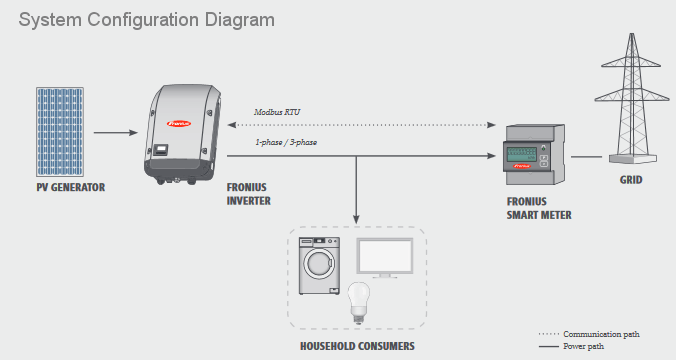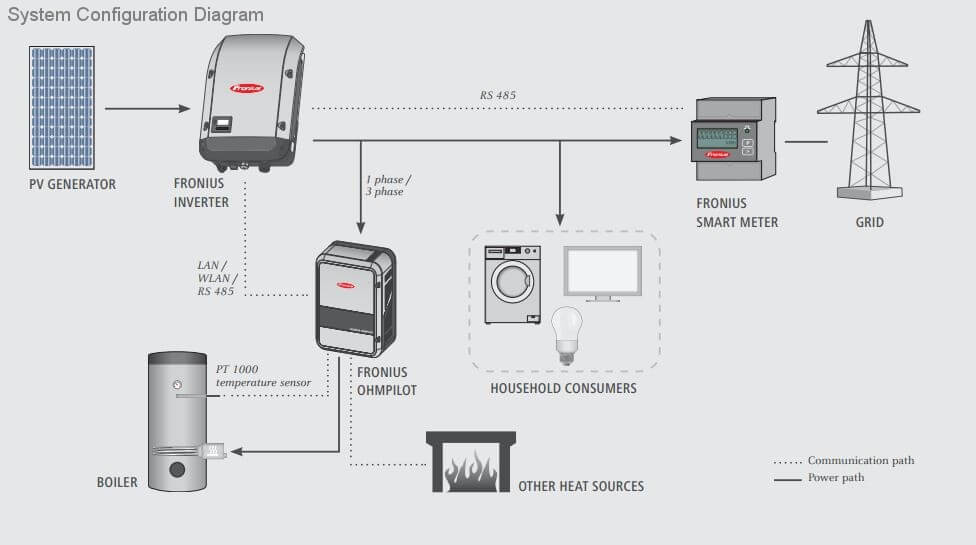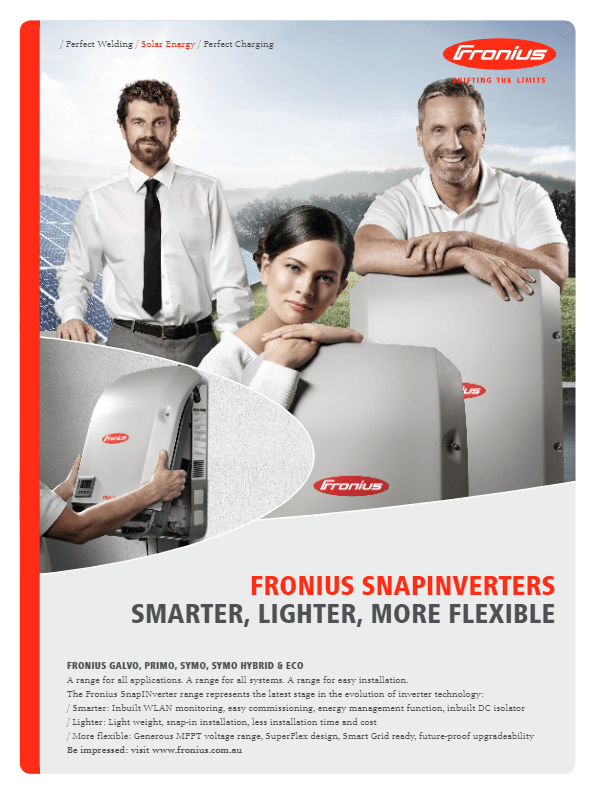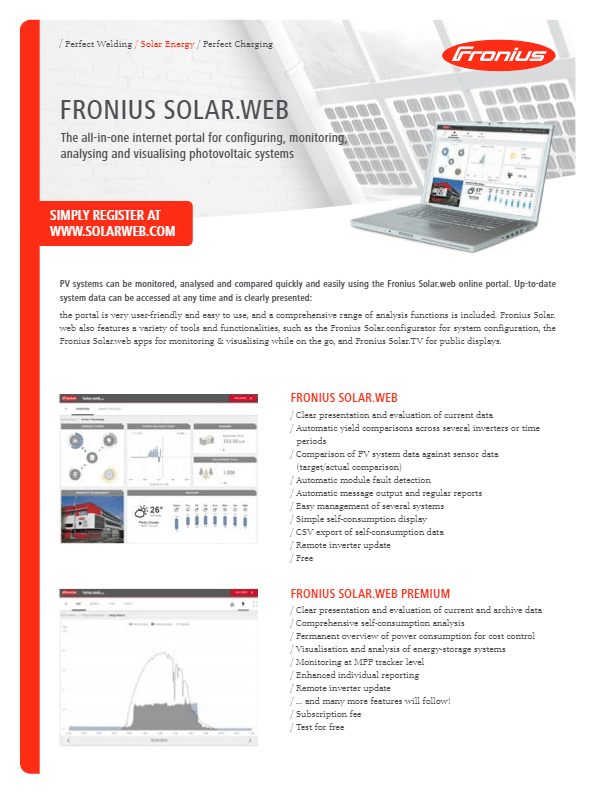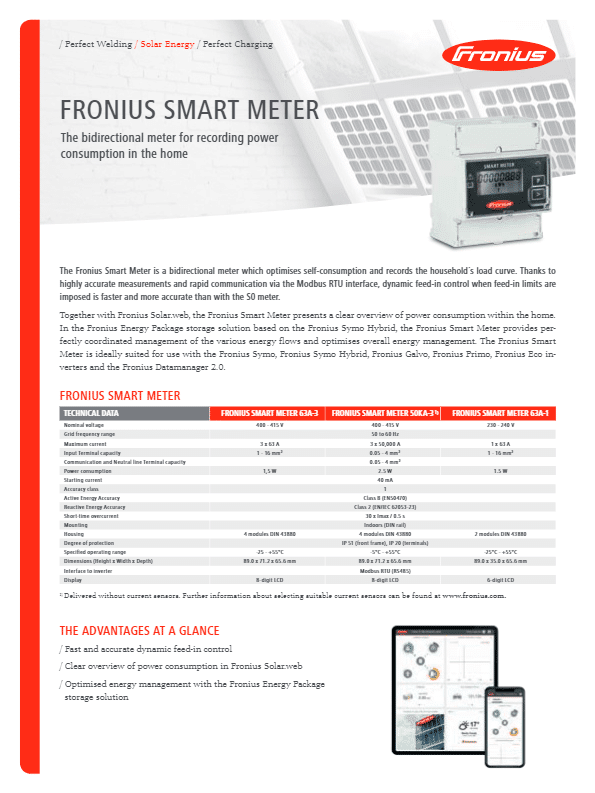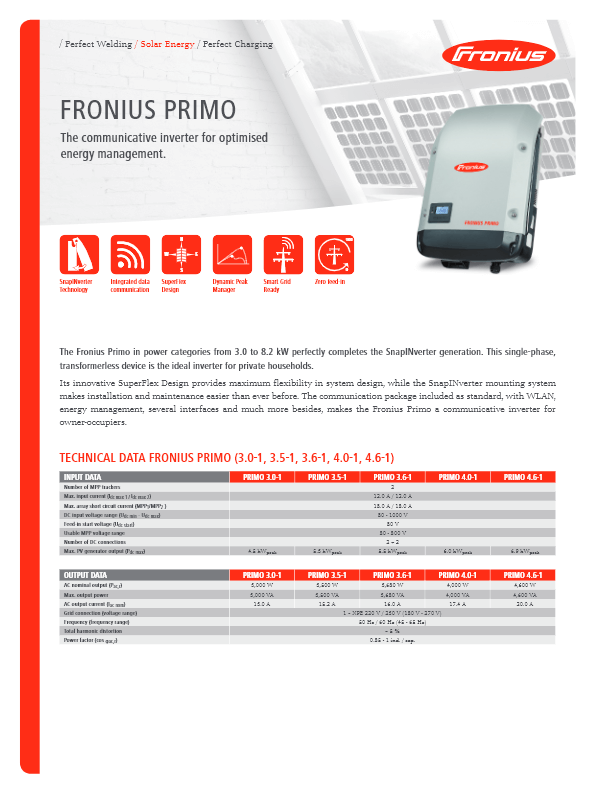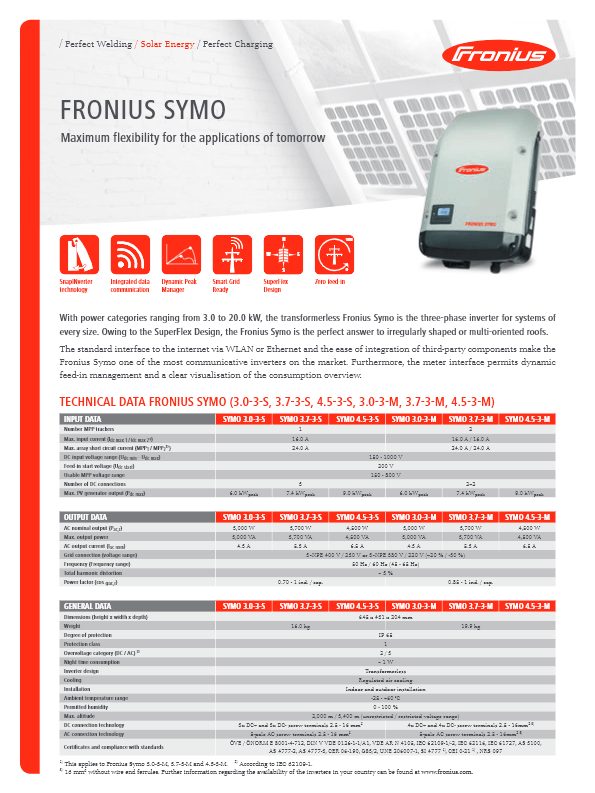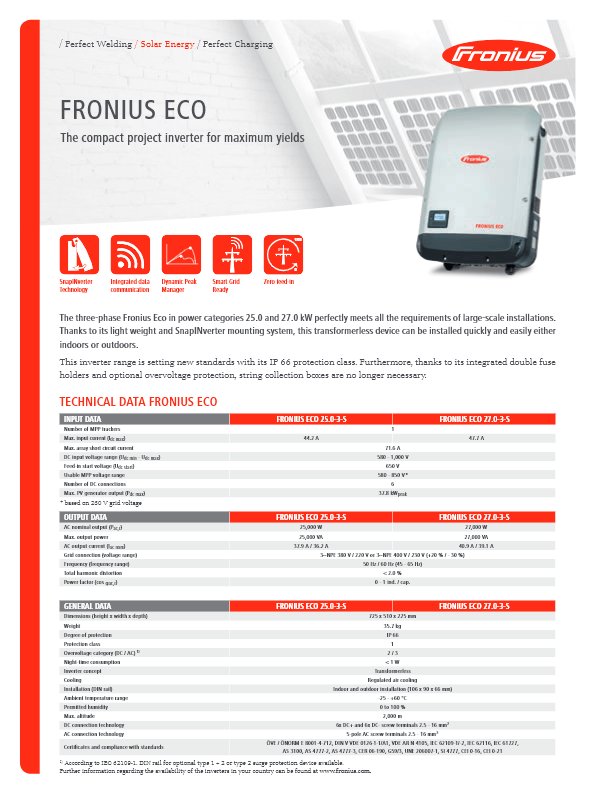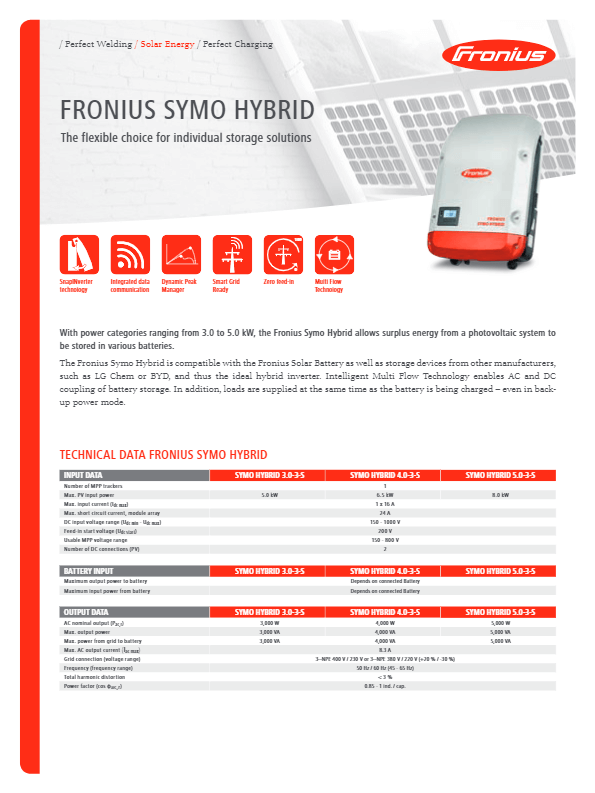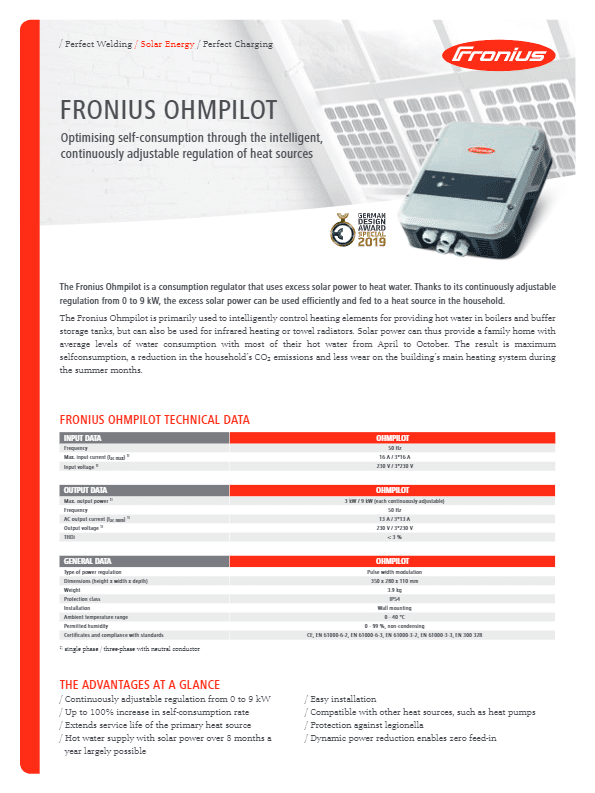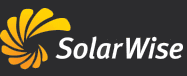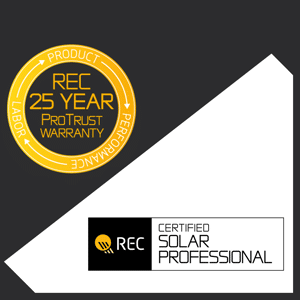Fronius Datamanager
Fronius inverters provide data communication and system monitoring through the use of an integrated Datamanager. Connection to the internet can be achieved via Wi-Fi or Ethernet, with Wi-Fi being the most common method.
The Fronius Datamanager 2.0 is on-board with inverters of the SnapINverter generation and it can also be retrofit it to all other (older) inverters.
Whenever it is connected to the internet via Ethernet or Wi-Fi, the Fronius Datamanager sends PV system data directly to the Fronius Solar.web online portal. This provides a detailed overview of how the system is performing at any time.
System monitoring and configuration of the Datamanager can be carried out via local network access (LAN or WLAN) to the dedicated website on the integrated web server of the Fronius Datamanager.